 Merge Objects
Merge Objects
Merges the selected objects into a single object.
 Flip Object Normals
Flip Object Normals
Section Video: Object Actions: Flip Object Normals
Flips the normals of all faces on the selected object(s).
Especially useful for converting an exterior modeled shape into an interior space.
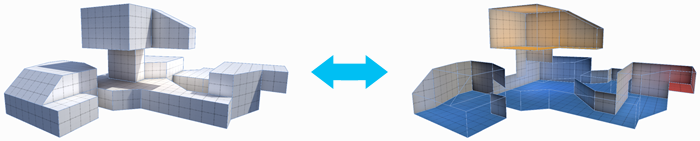
 Subdivide Object
Subdivide Object
Divides every face on selected objects, allowing for greater levels of detail when modeling.
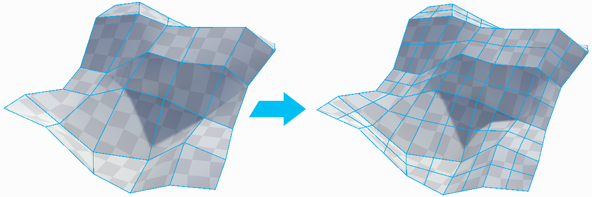
 Reset / Freeze Transform
Reset / Freeze Transform
Sets the selected objects position, rotation, and scale to world-relative {0,0,0} without changing any vertex positions.
 Move Pivot to Center of Object
Move Pivot to Center of Object
Keyboard Shortcut : CTRL J
Moves the mesh pivot to the center of the object’s bounds.
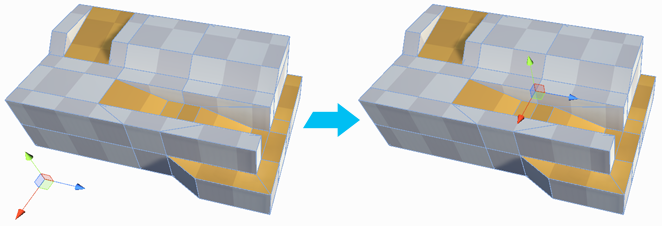
 Conform Normals
Conform Normals
Sets all face normals on the selected object to the same relative direction.
 Triangulate
Triangulate
Reduces all polygons to their base triangles, creating a sharp, faceted appearance.
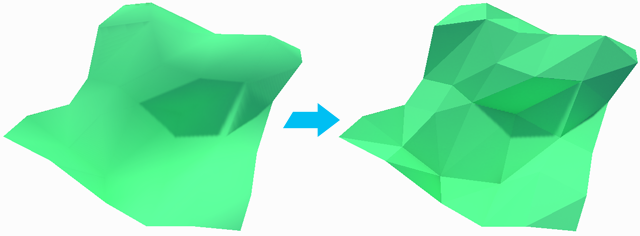
 Mirror Tool
Mirror Tool
Use the Mirror action to create mirrored copies of objects.
Mirror is especially useful when creating symmetrical items- build one half, mirror it, then weld the two together for a perfectly symmetrical result.
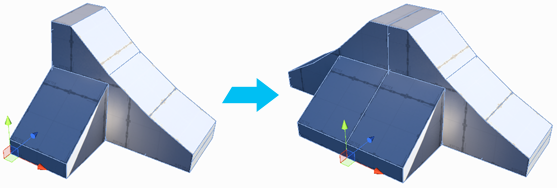
![]() Custom Settings Available :
Custom Settings Available :
| Setting | Description |
|---|---|
| X, Y, Z | Choose which axis (single or multiple) to mirror on |
| Duplicate | When On, a duplicate object will be created and mirrored, leaving the original unchanged. |
 Generate UV2
Generate UV2
Builds the UV2 channel for each selected mesh, or all meshes in the scene if the "Generate Scene UVs" option is toggled.
![]() Custom Settings Available :
Custom Settings Available :
| Setting | Description |
|---|---|
| Generate Scene UV2s | If On, will generate UV2s for all meshes in the scene. Otherwise, only UV2s on the selected object(s) will be generated. |
| Enable Auto UV2 | If On, UV2s will be auto-generated as needed. |
 Export
Export
Export the selected ProBuilder objects to a 3D model.
| Format | Description |
|---|---|
| OBJ | Wavefront OBJ. Widely supported model format supports multiple textures and mesh groups. |
| STL | A widely supported format generally used in CAD software or 3D printing. Only supports triangle geometry. |
| PLY | Stanford PLY. Generally supported and very extensible. Supports quads and vertex colors, but not multiple materials. |
| Asset | Unity asset format, only readable in Unity. |
Export options:
| Option | Applicable Formats | Description |
|---|---|---|
| Include Children | All | If enabled ProBuilder will include not only selected meshes, but also the children of selected objects in the exported model. |
| Export as Group | OBJ, PLY | If enabled all selected objects will be combined and exported as a single model file. Otherwise each mesh will be exported separately. |
| Apply Transforms | OBJ, PLY | Should the GameObject transform be applied to the mesh attributes before export? With this option and Export as Group enabled you can export your whole scene, edit, then re-import with everything exactly where you left it. |
| Right Handed | OBJ, PLY | Unity's coordinate system is "Left Handed", where most other major 3D modeling packages operate in "Right Handed" coordinates. |
| Copy Textures | OBJ | If enabled the exporter will copy texture maps to the OBJ file destination and reference them from local paths in the material library. If unchecked the material library will reference an absolute path to the textures and not copy them. If you're exporting an OBJ to use in Unity leave this unchecked and set the Mesh Importer "Material Naming" to "From Model's Material" and "Material Search" to "Project-Wide." |
| Vertex Colors | OBJ | Some 3D modeling applications can import vertex colors from an unofficial extension to the OBJ format. Toggling this will write vertex colors using the MeshLab format. This can break import in some applications, please use with caution! |
| Texture Scale, Offset | OBJ | Some 3D modeling applications import texture scale and offset paramters (Blender, for example). Toggling this will write these values to the exported mtlib file. This can break import in some applications, please use with caution! |
| STL Format | STL | The STL file specification supports both ASCII and Binary representations. This toggles between the two types. |
| Quads | PLY | Where possible, ProBuilder will preserve quads when exporting to PLY. |
 ProBuilderize Object
ProBuilderize Object
Converts the selected object(s) into ProBuilder-editable objects.
![]() Custom Settings Available :
Custom Settings Available :
| Setting | Description |
|---|---|
| Import Quads | If On ProBuilder will attempt to keep quadrangulate meshes on import. If Off the mesh will be imported as triangles. |
| Import Smoothing | If On ProBuilder will use a smoothing angle value to calculate smoothing groups. |
| Smoothing Threshold | When Import Smoothing is enabled any adjacent faces with an adjoining angle difference of less than this value will be assigned to a smooth group. |
 Entity Type Tools
Entity Type Tools
ProBuilder provides some default "entity" behaviours. These are simply MonoBehaviours that provide some commonly used functionality.
Set Trigger
Assigns the pb_TriggerBehaviour script to selected objects, which does the following:
- If no collider is present, adds a
MeshCollider. - If collider is a
MeshCollider, it is set toConvex. - The collider
isTriggertoggle is enabled. - Sets the
Renderermaterial to the ProBuilder Trigger material. - When entering Play Mode or building the renderer is automatically disabled.
Set Collider
Assigns the pb_ColliderBehaviour script to selected objects, which does the following:
- If no collider is present, adds a
MeshCollider. - Sets the
Renderermaterial to the ProBuilder Collider material. - When entering Play Mode or building the renderer is automatically disabled.
pb_Entity (Deprecated)
Older versions of ProBuilder used a script called pb_Entity to manage trigger and collider objects. Projects making use of pb_Entity will still continue to function, but it is recommended to make use of the new pb_TriggerBehaviour and pb_ColliderBehaviour instead.
