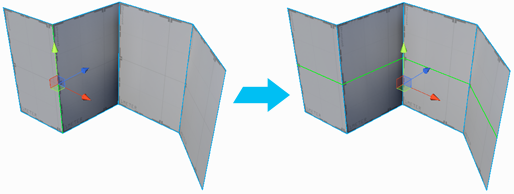Bridge Edges
Bridge Edges
Keyboard Shortcut : ALT B
Create a new face between two selected edges. Each edge must have a free side.
Note: By default, only open edges can be Bridged. You can change this in the ProBuilder Preferences.
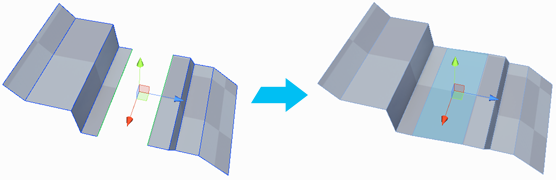
 Bevel
Bevel
Splits the selected edge(s) into two edges, with a new face between.
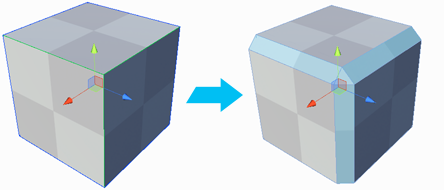
![]() Custom Settings Available :
Custom Settings Available :
| Setting | Description |
|---|---|
| Distance | Sets the distance each new edge is moved, from the position of the original. |
 Connect Edges
Connect Edges
Keyboard Shortcut : ALT E
Insert an edge connecting the centers of each selected edge.
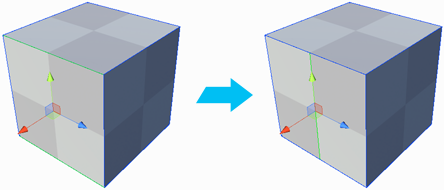
 Extrude Edges
Extrude Edges
Keyboard Shortcut : SHIFT DRAG / CONTROL E (PC) / COMMAND E (Mac)
Pushes a new edge out from the selected edge, connected by a new face.
You can also extrude edges by holding SHIFT while moving, rotating, or scaling them.
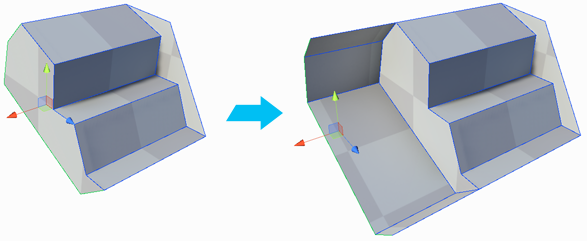
![]() Custom Settings Available :
Custom Settings Available :
| Setting | Description |
|---|---|
| Distance | Distance to extrude the edge(s). |
 Subdivide Edge
Subdivide Edge
Keyboard Shortcut : ALT S
Divides the selected edge(s) into multiple edges.
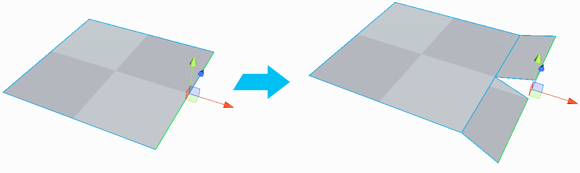
![]() Custom Settings Available :
Custom Settings Available :
| Setting | Description |
|---|---|
| Subdivisions | Number of divisions to make in the selected edge(s). |
 Insert Edge Loop
Insert Edge Loop
Keyboard Shortcut : ALT U
Adds a new edge loop from the selected edge(s).