ProBuilder contains many settings that can be customized to suit your needs.
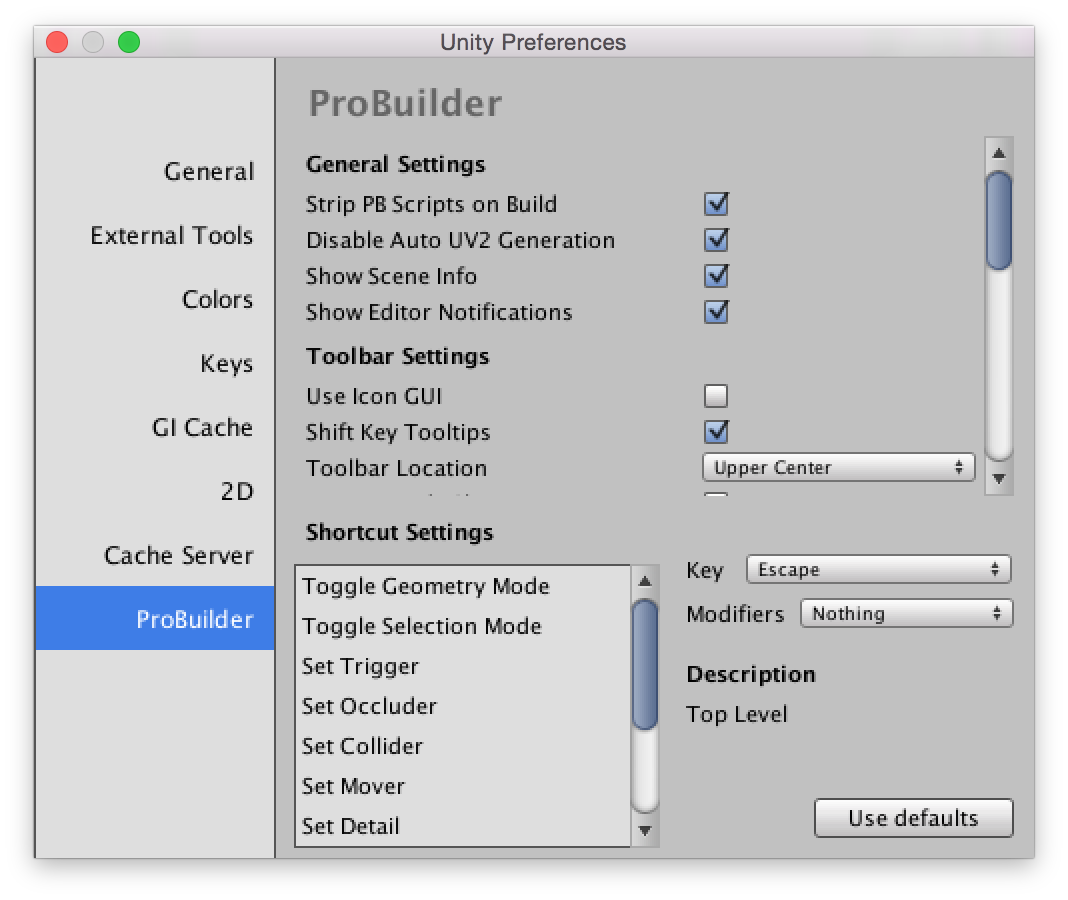
General Settings
Strip PB Scripts on Build
If enabled ProBuilder will automatically remove the extra data ProBuilder stores in a scene. This includes all ProBuilder scripts, so if you are making use of the runtime API you will need to disable this feature.
Disable Auto UV2 Generation
Generating a UV2 channel for meshes is necessary for lighting, but can be a time consuming operation. If you are editing objects with large vertex counts it is beneficial to skip generating the UV2 channel after every geometry edit and do it manually (using the Generate UV2 toolbar item).
Show Scene Info
Show or hide the mesh information overlay in the top left of the Scene View.
Show Editor Notifications
This preference enables or disables notification popups when performing actions.
Toolbar Settings
Use Icon GUI
Toggles the toolbar between using Icons or Text.
Shift Key Tooltips
If enabled the ProBuilder toolbar will only show tooltips when the mouse is hovering an item and the Shift key is held.
By default tooltips are shown when the mouse hovers an action for more than a second.
Toolbar Location
Controls where the Element Mode Toolbar is shown in the Scene View.
Unique Mode Shortcuts
If Unique Mode Shorcuts is enabled ProBuilder assigns the G, H, J, K keys to Object, Vertex, Edge, and Face modes respectively. You can change which keys are mapped to these actions in the Shortcut Settings section.
By default ProBuilder assigns the G key to toggle between Object mode and Vertex/Edge/Face modes. H toggles between the different element modes Vertex/Edge/Face.
*More Info on Modes: Object and Element Modes;
Open in Dockable Window
If enabled the ProBuilder toolbar will be opened as a dockable window. If disabled the window will be floating and always on top.
Resource Defaults
Default Material
What material new shapes will be instantiated with.
Default Entity
What Entity Type new shapes will be instantiated as.
Default Collider
The type of collider new shapes will be instantiated with.
Force Convex Mesh Collider
If the default collider is Mesh Collider, this setting controls the Is Convex setting of the collider.
Miscellaneous Settings
Limit Drag Check to Selection
When enabled ProBuilder will restrict drag selection of elements to the current selection. If disabled drag selecting in a scene will test every ProBuilder object, which may be slow in larger scenes.
Only PBO are Selectable
If enabled while ProBuilder is open only ProBuilder created GameObjects may be selected.
Close Shape Window After Building
If enabled the Shape Tool will automatically close itself after a new object is created.
Dimension Overlay Lines
Hide or show the bounding lines in the Dimensions Overlay.
Geometry Editing Settings
Precise Element Selection
This controls how close to an element the cursor must be to register for selection. By default this is disabled, meaning that vertex and edge selection are very forgiving when clicking.
If enabled, the selectable area for vertices and edges is smaller, but you may also select faces by clicking outside of vertices.
Colors
ProBuilder allows users to set the colors for element selections.
Vertex Handle Size
Determines how large vertex points are rendered in the scene. This setting does not affect selection.
Force Pivot to Vertex Point
When instantiating new shapes ProBuilder will guarantee that the pivot point of the object coincides with a vertex position.
Force Pivot to Grid
When instantiating a new object ProBuilder will snap the object to the nearest grid point (as determined by ProGrids).
Bridge Perimeter Edges Only
When enabled ProBuilder will not allow users to bridge closed edges. Disable to remove this restriction.
Experimental
Meshes Are Assets
ProBuilder will store mesh information in the Project instead of per-scene.
UV Editing Settings
UV Snap Increment
Set the snap increment in the UV Editor window.
Editor Window Floating
Make the UV Editor window floating or dock-able.
