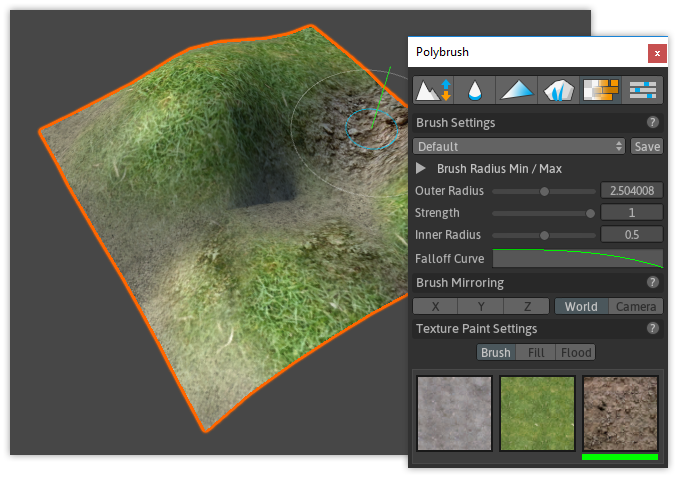
About
Texture Painting mode enables painting and blending of multiple textures, similar to Terrain painting but much more customizable.
Polybrush includes a few different blend materials to get you started:
| Name | Description | Path |
|---|---|---|
| Standard Texture Blend | A PBR enabled material with support for blending up to 12 different textures. | ProCore/Polybrush/Materials/Standard Texture Blend |
| Standard Texture Blend Bump | A PBR enabled material with support for blending up to 4 different textures with normal maps. | ProCore/Polybrush/Materials/Standard Texture Blend Bump |
| TriPlanar Texture Blend | A PBR enabled material with support for blending up to 4 textures and automatically projects UV coordinates. | ProCore/Polybrush/Materials/TriPlanar Texture Blend |
| TriPlanar Texture Blend Legacy | A Blinn-Phong lighting pipeline (legacy) material with support for blending up to 4 textures and automatically projects UV coordinates. | ProCore/Polybrush/Materials/TriPlanar Texture Blend Legacy |
| Unlit Texture Blend | A simple unlit material with support for blending up to 6 textures. | ProCore/Polybrush/Materials/Unlit Texture Blend |
Custom Shaders
Textures are applied using a combination of some or all of the following attributes: [ UV0, UV2, UV3, UV3, Color, Tangent ]. This information is defined by the shader and is just 2 extra lines in your shader code (more on that later).
If you'd like to write your own texture blending shaders, see the Writing Texture Blending Shaders document for more information on how that works.
Usage
Select any mesh object with a compatible material, enter Texture Blend mode, then click and drag while hovering over the selected mesh.
Polybrush will show a warning if the mesh you're hovering doesn't support texture blending. See Writing Texture Blend Shaders for more detailed information on compatible shaders. If you're not comfortable writing shaders, you can just use one of Polybrush's included Texture Blend materials.
Texture Blend Mode Settings
Brush Type
| Setting | Description |
|---|---|
| Brush | Colors are applied smoothly across Certices |
| Fill | Colors are applied to Faces |
| Flood | Colors are applied to the entire Object |
Texture Selection
Polybrush will automatically detect what textures are available per-material and display them as a selection grid. To select a brush texture, click on one of the textures in the grid.
Your currently selected texture will be shown with a green bar under it's preview.