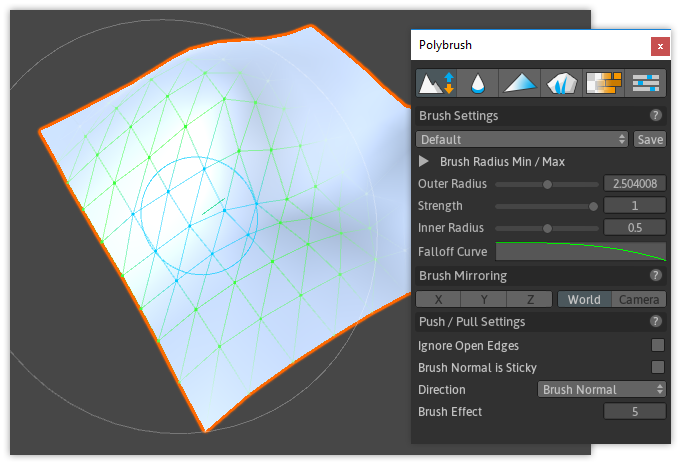
About
The Sculpt tool is used to push and pull vertices, shaping the mesh.
Usage
Select any mesh object, enter Sculpt mode, then click and drag while hovering over the selected mesh.
Holding the CTRL key while dragging the Left Mouse Button will inverse the movement direction (Up becomes Down, Right becomes left, etc).
See the Brush Settings page for information on modifying brush radius, falloff, etc
Sculpt Mode Settings
Ignore Open Edges
| Setting | Description |
|---|---|
| off | All vertices will be affected |
| ON | Vertices on the edge of the mesh will be ignored |
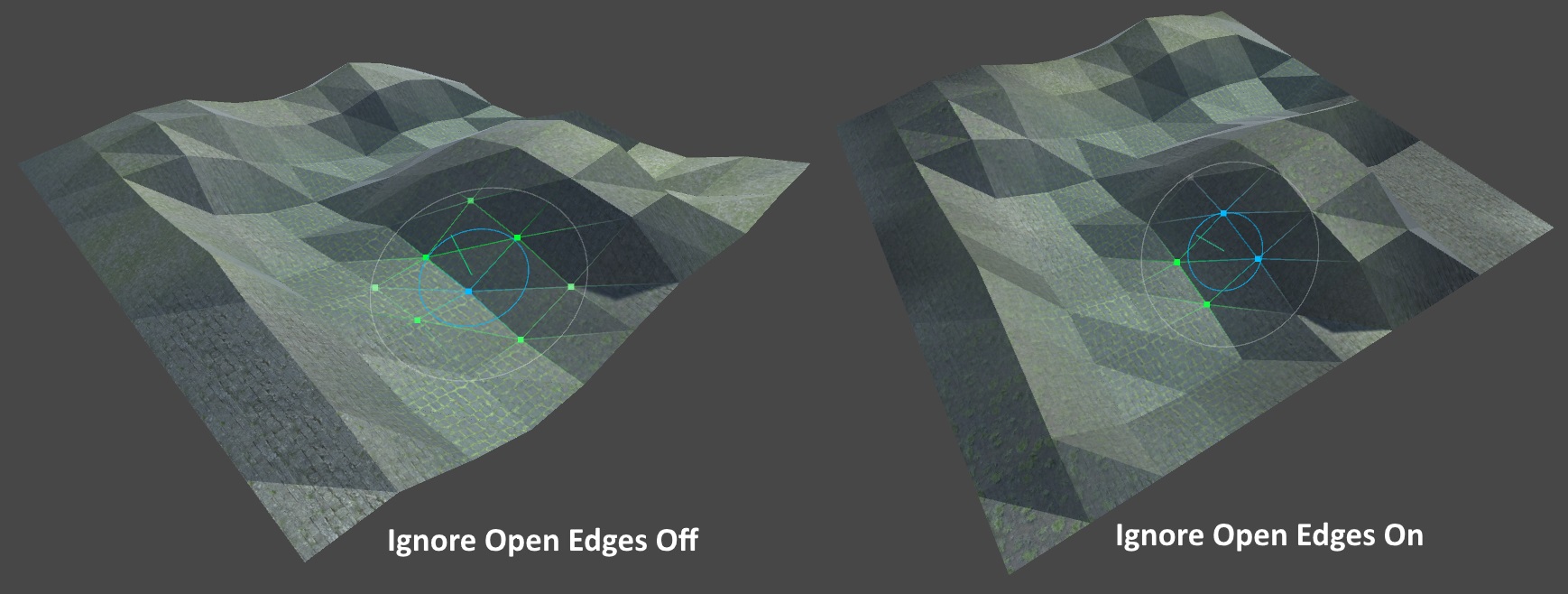
Brush Normal is Sticky
| Setting | Description |
|---|---|
| off | Push/Pull direction will be picked every frame, from the surface below the mouse |
| ON | Push/Pull direction will be chosen on click, and stick to that direction |
Direction
| Setting | Description |
|---|---|
| Up | Move vertices on the Y axis |
| Right | Move vertices on the X axis |
| Forward | Move vertices on the Z axis |
| Brush Normal | Move vertices in the Brush's "up" direction |
| Vertex Normal | Move each vertice along their own normals |
Tip: Use Vertex Normal on objects like spheres where you want the movement to be relative to the direction of the affected vertices.
Brush Effect
This value determines the distance a brush stroke will move vertices in it's path. Higher values mean more movement, smaller values less. Holding Shift while dragging reverses this value (push vs pull).