Quick Start Guide
The Tutorial Manager plugin is responsible for returning a recommendation on whether or not to show your regular, full length or your short tutorial and for sending the correct Analytics events. You are still in charge of making your game do the correct thing, such as showing the tutorial and advancing to the next step.
The package supports Unity 5.5+.
Install Tutorial Manager
If you haven’t already, turn on Analytics for your project.
With your project open, double-click the TutorialManager.unitypackage.
When prompted, click ‘Import’.
Enter your tutorial configuration
Open the Tutorial Editor window (menu: Window > Unity Analytics > Tutorial Editor).
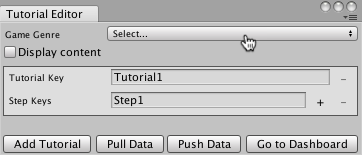
Set the Game Genre.
Assign a meaningful name as the Tutorial Key, replacing "Tutorial1". You will use this key string to start the tutorial.
Add steps to the tutorial by clicking the + button next to the last existing step. (A single tutorial can contain up to 50 steps.)
Assign each step a name (names must be unique within the same tutorial). The step names are shown in your Tutorial Manager reports.
If you have more than one tutorial, click Add Tutorial and create its steps.
Click Push Data to send this configuration to your Tutorial Manager dashboard.
Note: whenever you make changes on the Tutorial Editor window, always click Push Data to update the dashboard. These changes are stored in the Tutorial Manager Development environment, which is used by development builds of your game (as well as when you test in the Unity Editor).
Integrate the Tutorial Manager API
Find the place in your game where the tutorial starts, and add the UnityEngine.Analytics namespace:
using UnityEngine.Analytics;Add the following code where you start your tutorial:
if (TutorialManager.GetDecision()) { TutorialManager.Start("FullTutorialID"); //Put your game code here to play the full tutorial } else { TutorialManager.Start("ShortTutorialID"); //Put your game code here to play the short tutorial }Pass the tutorial key names you created in the Tutorial Editor window to the Start() method to identify which tutorials you are starting (replacing the FullTutorialID and ShortTutorialID strings in the example above).
Whenever the player successfully completes a tutorial step, call the following method:
TutorialManager.StepComplete();If your tutorial has a ‘skip’ button to bypass the tutorial, call the following function when the player has clicked a button to intentionally skip the tutorial:
TutorialManager.Skip();Note: only call the Skip() method after the tutorial has begun.
If, for QA purposes, you want to force the GetDecision() one way or the other, place a boolean into the GetDecision() method like so:
//This forces the tutorial to play if (TutorialManager.GetDecision(true)) { TutorialManager.Start("GameTutorialID"); //Put your game code here to play the tutorial } else { TutorialManager.Start("ShortTutorialID"); //Put your game code here to play the short tutorial }
Go live!
In order to start an experiment and collect tutorial data from your live game, you must copy your tutorial configuration to the Release environment on the Tutorial Manager dashboard.
Open your Tutorial Manager dashboard in a web browser. (You can click the Go to Dashboard button on the Tutorial Editor window.)
Click Tutorial Settings near the top of the Tutorial Manager page.
Click Copy to Release to copy your tutorial configuration into the Release environment.
Copy to Release overwrites the existing configuration in the release environment and restarts the Tutorial Manager data collection process. Your reports are also reset.
Important: the Tutorial Manager only resets your reports and data collection if you change the names or numbers of tutorials or tutorial steps when copying your tutorial configuration to release. If you have made significant changes to your game, but haven’t changed the structure of your tutorials, contact laurenf@unity3d.com and we will restart the experiment process that collects data and generates reports for you. Restarting the experiment prevents data collected before your changes from skewing the report results. The amount of time needed to collect enough data to draw valid conclusions depends on the number of new players who play your game per day.